Getting started with Loox
Welcome to Loox 🎉
This guide will walk you through collecting and displaying your product reviews, offering discounts for photo and video reviews, customizing your Loox widgets, and more. You’ll be ready to start leveraging the power of social proof to increase your conversions and boost your sales in no time.
Set up your review request email timing
The first step to building strong social proof throughout your store is collecting reviews from your happy customers. Encouraging your customers to share their thoughts on your products is crucial, and automating the review collection process makes it easy for you to get valuable feedback without manually reaching out to and following up with your customers.
So let’s start by setting up your review request email timing. Sending review request emails at the right time is essential to increase the response rate of your customers and collect impactful reviews. If you send them too soon, your customers may not have had a chance to try your product yet. And if you wait too long, you might miss out on the initial excitement of a new product.
To set your review request email's timing, follow the steps below:
- Within "Reviews - Preferences", go to "Emails and scheduling":
- Select your email's timing from the dropdown:
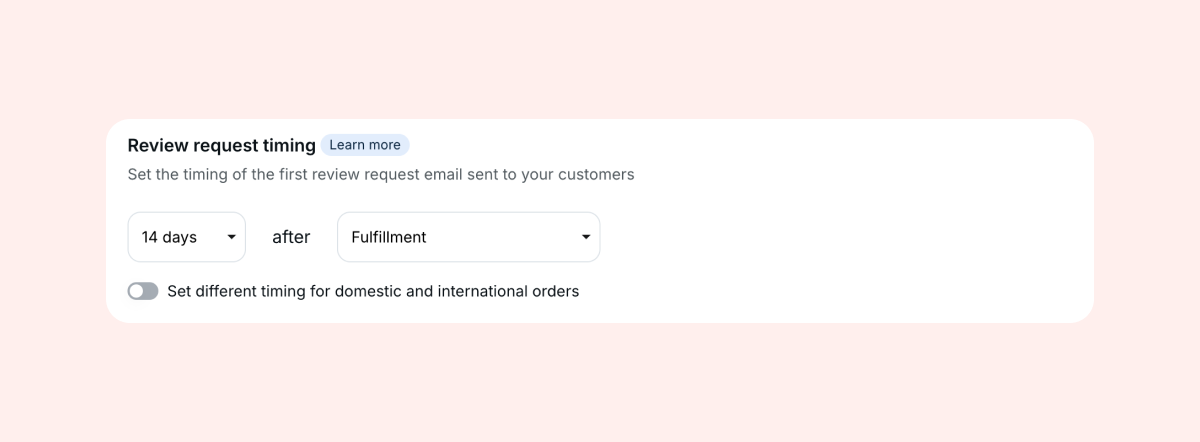
You can set the timing between 1 to 70 days after:
- The customer's Purchase
- Fulfillment of the customer's order
- Delivery of the order
For tips on the best time to send review request emails for your business, check out our blog.
Offer a discount for photo/video reviews
Visual reviews build trust and credibility, and let your customers see your products in action (to name only a few benefits of visual reviews). Encourage your customers to share photos and videos of their experiences with your products by offering a discount for visual reviews so you can build a library of user-generated content (UGC) for your brand.
To offer your customers a discount for photo or video reviews:
- Within "Reviews - Preferences", go to "Discounts":
- Toggle on “Enable discount for photo/video reviews".
- Select whether you’d like to offer a single discount or different discounts for photo and video reviews.
Tip: Offering a higher discount for video reviews has been proven to increase video review submission by 500%!
Display your product reviews
To display your customer reviews on your product pages using a Loox widget, add a widget block in the Shopify Theme Editor using our built-in integration with every store page on Shopify’s Online Store 2.0 themes.
To add a Loox widget to your store's page, follow the steps below:
- Inside the Shopify Themes menu, click "Customize" to access the Theme Editor:
- Click "Add section" and select the Loox widget you'd like to display on your page:
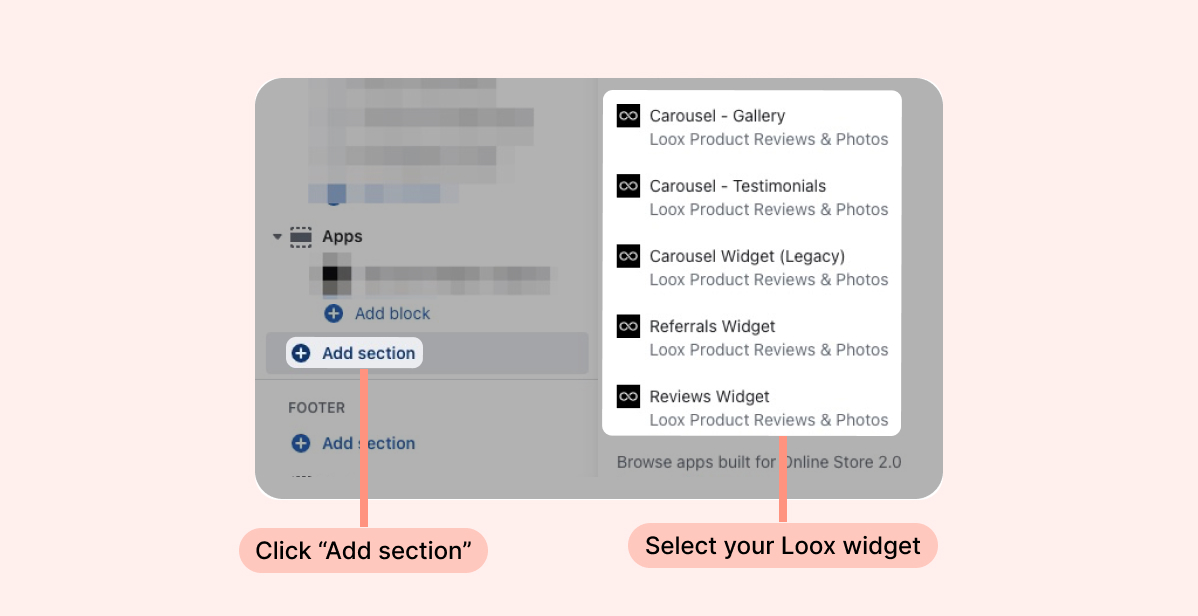
3. Drag the widget's app block and drop it where you would like it to appear:
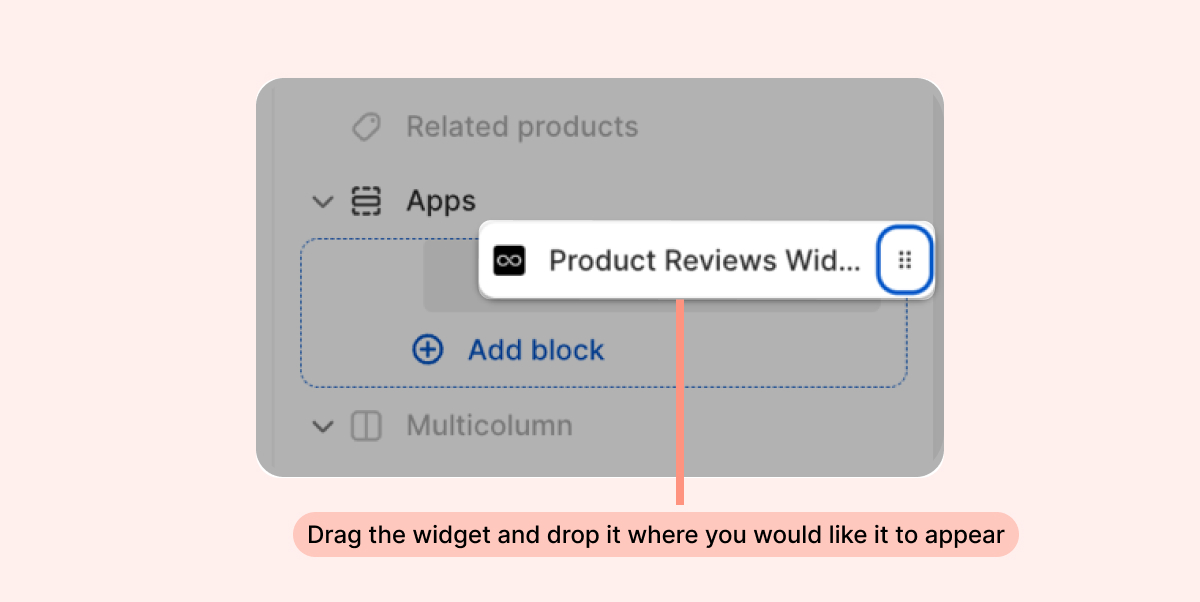
- Click "Save".
To learn more about our collection of widgets available or how to add any specific widget to your store's page, see the articles listed below:
Customize your Branding
Your Loox widgets and emails can be customized to fit seamlessly with your brand inside the "Branding" settings section. Customization options are available directly from the Loox admin and do not require any coding.
Customize your general appearance, including logo, corner radius, rating icon, and widget fonts.
.png)
You can also customize your email appearance within "Email settings", including email banners and colors.
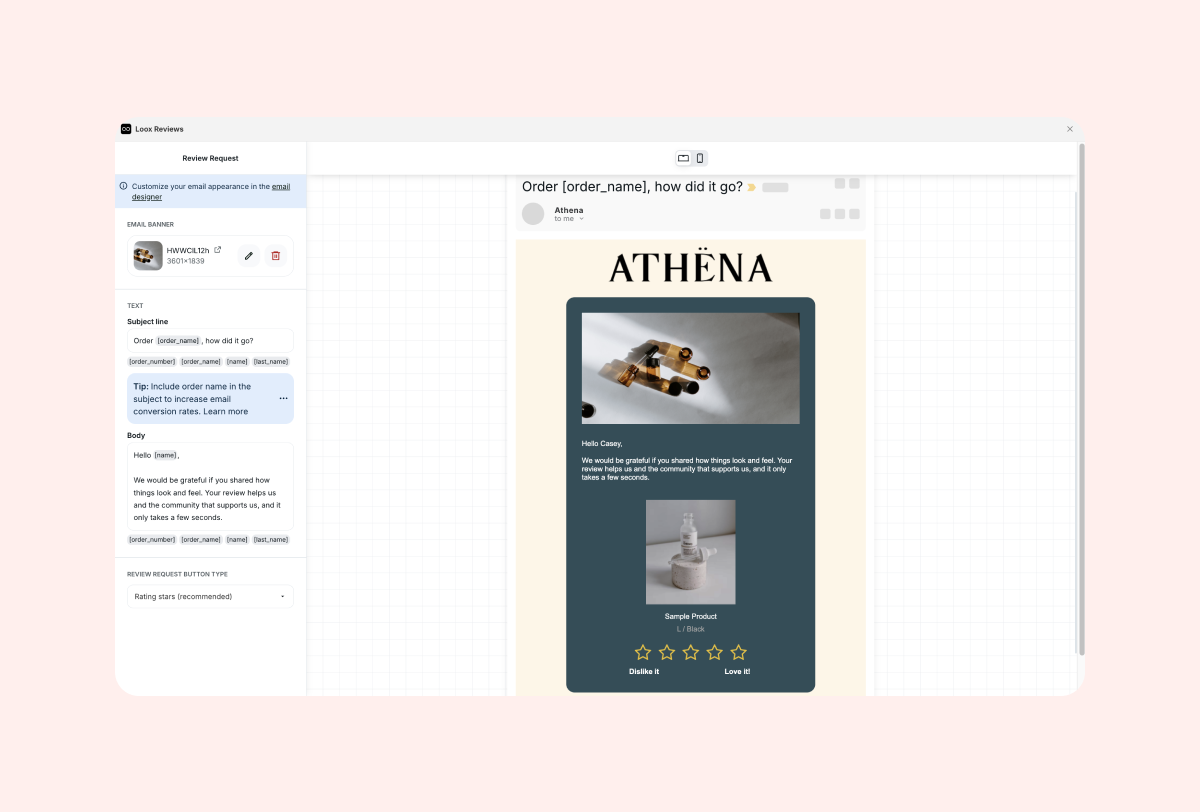
Next Steps
Now that you’ve gone through the basics, you can deep dive into optimizing your social proof strategy.

%20(1).png)